Tool Thursday with Jed Hackett...
Is your Pro Tools rig prone to crashes? One source of trouble for your rig are preferences. Certain changes you make to your Pro Tools session are stored in temporary files called preferences. For instance, when you change your hardware, playback engine, or preference settings, those changes are stored in preference files. When Pro Tools crashes, those preferences are easily corrupted. If you don’t get rid of them after a crash you are much more likely to experience more crashes until you do.
Note: PC users consult with digidesign about this before you do it. This is meant for mac users.
After a crash you should throw away the following files found in Home>Library>Preferences:
1)DAE Prefs
2)Digisetup.OSX
3)Pro Tools v7.x Preferences
4)com.digidesign.ProToolsHD.plist
Next, on each hard drive connected to your system there is a folder called digidesign databases. Trash that as well. Don’t worry, Pro Tools will rebuild all the files that you just trashed the next time you fire up the program.
Once you have thrown those files away, reboot your computer. When the mac reboots, it will repair any damage to the boot up drive before launching OSX.
After your mac reboots, open the disk utility program located in Applications>Utilities. You will notice that for each drive on your system the disk utility lists the technical name for the drive and underneath is the name you gave the drive when you formated it. For example 233.8 GB Maxtor 7Y250MO>Mac Drive. Click on the tech name for the drive so that it is highlighted and click Repair Disk Permissions. This will take just a minute or two. The disk permissions are also easily corrupted and repairing them will help alleviate problems.
Next, launch the Pro Tools software, then open the session you were working on. Pro Tools will be just a bit more sluggish opening up for the first time after you follow these steps; it has to rebuild the files that you just trashed. Pro Tools will set your preferences back to the factory presets.
The last step is to set your session settings back to the way you like to work. For those of you that don’t live and breath Pro Tools tech geek stuff, here are some basic settings to restore:
1) Under Options> turn on Quick Punch and Mute Frees Assigned Voice. Also, make sure your Delay Compensation is set as you want it. On if you’re mixing, Off if you’re recording.
2)Go to Setup> I/O and make sure your I/O settings are back to normal. How you set them will depend on the type and number of I/O’s you have.
3) Under Setup>Preferences>Display turn off Tools and Tips. I don’t know about you, but the constant pop up bubbles drive me nuts!
4) Under Setup>Preferences>Operation choose Record Online at Insertion Selection. For Open Ended Record Allocation Select Limit to XX Minutes. Set the number of minutes to the maximum amount of time that you would ever need to record a song, for most people that would be 10 minutes. Lastly, make sure that AutoSave is turned on.
5) Under Setup>Preferences>Editing change Conversion Quality to Tweakhead (Slowest).
6) If you have Pitch N Time or another TC/E plug-in, under Setup>Preferences>Processing change the TC/E Plug-in back to the one you wish to use. If you don’t have an alternate TC/E program just leave this setting alone.
Now that you have set things back to normal you are all set to go. This may seem like a lot to go through but it is well worth it. You will have fewer crashes and less stress.
Take care,
Jed
Thursday, December 13, 2007
Wednesday, December 12, 2007
deliver me a house
check out this story on how one of our eTalent members, Byron House (bass) saved the dixie chicks tour!
dixiechicks.msn.com

image by bryan sutton
peace!
dixiechicks.msn.com

image by bryan sutton
peace!
Thursday, December 6, 2007
tool thursday, with jed hackett...
Clean Up Your Room! Or in This Case, Session.
So you’ve got your tracks cut, overdubs complete, and things are all tweaked up and ready to be shipped off to your favorite mix engineer. Let’s talk about a few things you should do to make everyone’s lives a little bit easier.
First of all, save your mix as My Song for (some engineer with three names) so that when you clean things up you don’t lose your original files. Now it’s time to do a little house cleaning. Get rid of every track that you are not using from your new session. Then remove every alternate playlist from the tracks that you are keeping. If you have a hidden playlist that you would like to include with your session, make a new track and bring that hidden playlist to the top layer of that track making sure you label it appropriately, like “Alternate guitar solo”. The idea is to only have the tracks that you want the mix engineer to use in the mix, in this session, with no alternate playlists.
The next part requires a little communication with your mix engineer. Find out what plug-ins they have on their rig. If you are using a plug-in that they do not have and it is critical to the sound of an instrument, say Guitar Rig or Amp Farm, then you should print a track for them with the audio processed by that plug-in. If you have soft synths like Trilogy or Stylus in your session, make sure you print those tracks as well. You may also have a chat with them about the size of your session and see if they would like you to submix any parts together, like the 16 tracks of Oohs you put in the chorus. See if they like automation and plug-ins left in the session. Some engineers like to build off what you already have going on and others just want a clean slate. If you use the comments field to leave notes about the tracks, make sure you leave that field open so they realize you have left comments. You may also want to warn them that they should look for the comments. It’s also not a bad idea to print a rough mix for the engineer so they know what you and the A&R department have gotten use to.
Now that you are on the same page with your mix engineer, it’s time to clean up the remaining tracks. Go through and check that all of your crossfades are clean… you did put in crossfades, didn’t you? Clear out any unwanted noises between phrases, check that you didn’t cut off any breaths on your lead vocal, etc. Once you are sure you have everything all neat and tidy, no laundry on the floor, go ahead and copy the first click of the song from the click track to every track that you have. This will give the mixer a fail safe way to line up your tracks if for some reason they aren’t lining up when he/she spots them in their session. ( And don’t be putting a click over some audio you intend to use at the top of the song! Make sure you paste these clicks before everything starts.) Now consolidate every track from the same start point to the end of the last piece of audio in the session. Once you so this, every track will have only one piece of audio, start and end at the same point in time, and have a click at the front just in case.
The next thing you need to do now that you have cleaned up all the clutter is to empty out the trash. Remove all unused audio from the session. In the Regions menu within the Edit window choose Select> Unused. Then choose Clear. This next part is very important! When prompted, choose Remove. If you choose “delete” instead, as I said before, all of your files will go into the intergalactic bit bucket, never to be heard again.
The final step is to Create a new folder on your drive entitled Ready to Mix and save a copy of your mix session, with the audio, into that new folder you just created. In the Pro Tools menu, under File, choose Save Copy In. When the copy window opens up, next to “Where:”, find the folder you just created, check the box under Items to Copy labeled All Audio files. Also check the box labeled Session Plug-in Settings Folder. If you don’t check these boxes, your audio files and plug-in settings won’t be copied along with the session. Click Save.
Congratulations! You now have a very neat, organized and hopefully idiot proof session to send to your mix engineer. If you follow these steps you will quickly become one of their favorite clients. Cleaning things up like this can cut hours off of their set up time and leave them more time to do what they do best…mix. It may even translate into cheaper rates for you in the future!
Mixers, please write in with any other helpful advise on this subject. Thanks and see you next week.
Jed
So you’ve got your tracks cut, overdubs complete, and things are all tweaked up and ready to be shipped off to your favorite mix engineer. Let’s talk about a few things you should do to make everyone’s lives a little bit easier.
First of all, save your mix as My Song for (some engineer with three names) so that when you clean things up you don’t lose your original files. Now it’s time to do a little house cleaning. Get rid of every track that you are not using from your new session. Then remove every alternate playlist from the tracks that you are keeping. If you have a hidden playlist that you would like to include with your session, make a new track and bring that hidden playlist to the top layer of that track making sure you label it appropriately, like “Alternate guitar solo”. The idea is to only have the tracks that you want the mix engineer to use in the mix, in this session, with no alternate playlists.
The next part requires a little communication with your mix engineer. Find out what plug-ins they have on their rig. If you are using a plug-in that they do not have and it is critical to the sound of an instrument, say Guitar Rig or Amp Farm, then you should print a track for them with the audio processed by that plug-in. If you have soft synths like Trilogy or Stylus in your session, make sure you print those tracks as well. You may also have a chat with them about the size of your session and see if they would like you to submix any parts together, like the 16 tracks of Oohs you put in the chorus. See if they like automation and plug-ins left in the session. Some engineers like to build off what you already have going on and others just want a clean slate. If you use the comments field to leave notes about the tracks, make sure you leave that field open so they realize you have left comments. You may also want to warn them that they should look for the comments. It’s also not a bad idea to print a rough mix for the engineer so they know what you and the A&R department have gotten use to.
Now that you are on the same page with your mix engineer, it’s time to clean up the remaining tracks. Go through and check that all of your crossfades are clean… you did put in crossfades, didn’t you? Clear out any unwanted noises between phrases, check that you didn’t cut off any breaths on your lead vocal, etc. Once you are sure you have everything all neat and tidy, no laundry on the floor, go ahead and copy the first click of the song from the click track to every track that you have. This will give the mixer a fail safe way to line up your tracks if for some reason they aren’t lining up when he/she spots them in their session. ( And don’t be putting a click over some audio you intend to use at the top of the song! Make sure you paste these clicks before everything starts.) Now consolidate every track from the same start point to the end of the last piece of audio in the session. Once you so this, every track will have only one piece of audio, start and end at the same point in time, and have a click at the front just in case.
The next thing you need to do now that you have cleaned up all the clutter is to empty out the trash. Remove all unused audio from the session. In the Regions menu within the Edit window choose Select> Unused. Then choose Clear. This next part is very important! When prompted, choose Remove. If you choose “delete” instead, as I said before, all of your files will go into the intergalactic bit bucket, never to be heard again.
The final step is to Create a new folder on your drive entitled Ready to Mix and save a copy of your mix session, with the audio, into that new folder you just created. In the Pro Tools menu, under File, choose Save Copy In. When the copy window opens up, next to “Where:”, find the folder you just created, check the box under Items to Copy labeled All Audio files. Also check the box labeled Session Plug-in Settings Folder. If you don’t check these boxes, your audio files and plug-in settings won’t be copied along with the session. Click Save.
Congratulations! You now have a very neat, organized and hopefully idiot proof session to send to your mix engineer. If you follow these steps you will quickly become one of their favorite clients. Cleaning things up like this can cut hours off of their set up time and leave them more time to do what they do best…mix. It may even translate into cheaper rates for you in the future!
Mixers, please write in with any other helpful advise on this subject. Thanks and see you next week.
Jed
Labels:
Computer Editing,
eSession,
eTalent,
mixing,
Tool Thursday
Tuesday, December 4, 2007
Thursday, November 29, 2007
To Upgrade or Not to Upgrade? That is the Question.
Tool Thursday, with Jed Hackett
Leopard is here! Leopard is here! Everyone run down to your local Mac store and purchase the next large game cat! After all, we have had to struggle through with Tiger for an eternity. I mean it has been at least a year since we were able to upgrade from Panther or was it Cougar, Bobcat? God forbid we use that outdated dinosaur of an operating system they call Tiger. Is it just me? Or does everyone out there get sick of shelling out a few grand a year chasing the endless upgrades? OSX, Digi, Antares, Waves, Roxio, 1k Multimedia, Spectrasonics, McDSP, etc. And then there are all of the hardware upgrades as well. It seems like just as we make the leap to the next thing, get everything stable, sit down and get to work, we have to get right back up and jump again. And it all costs money! Everyone says “you can’t be afraid of change” but lets face it, we all hate it and fear it just a little. However, if you don’t play the game, in a few years, you aren’t in the game. So what do you do?
I guess first I need to fill you in on my career long angst. I know how to do good work, but if I don’t have the necessary tools how can I ensure quality work at every session? Do I buy gear, a DAW, or plug-ins and cart them around with me? If I do that, I shift the financial burden from my clients to myself. In other words, if I didn’t own it, they would have to rent it. But if I take that stand and don’t buy gear, I ultimately end up at a budget studio with no gear and I have to jump through hoops to get decent sounds. Then people who aren’t at the session hear the result and think I must not have the engineering chops. And that is no fun!
Everyone has to choose their own poison with this issue. I have made the decision to only purchase gear that will pay for itself or is just plain necessary. I upgrade my Pro Tools rig when there is some functionality that will save me time, or when I have had several requests from clients that require a particular plug in or Pro Tools version or another digi card etc. That way I ensure that I am not just buying a toy. I recommend you do the same so that you’ll have enough money left over to retire some day.
There is actually a great side effect to purchasing computer gear this way. There are so many different entities involved in the writing of software and they all race to stay on the cutting edge. Digi, Mac, and all of the plug in companies push software out the door before it is completely debugged. Even if they all do their best to write good code, they are all writing at the same time chasing a moving target.
Every time you upgrade it takes a while to get things to settle down and stabilize. Once you get to a point that things are stable, you should stay there as long as you can without becoming obsolete. I’ll give you an example- I upgraded to Pro Tools v7.1 and had a really stable system for a long time. As v7.2 came out, I stayed where I was with no problems. Many of my friends upgraded to 7.2 right away and got caught up in the disappearing regions bug. Then 7.3 came out and digi said all is well, jump to 7.3. They still hadn’t fixed the disappearing regions bug entirely and they also introduced a few more errors in the program. It was a rather frustrating 6 months to a year for many engineers. I was perfectly happy at 7.1 the whole time, but then as 7.3 came out I started having compatibility issues with some of my clients that were on 7.3 using the new VCA groups. I just dealt with it for a while by having those clients save me sessions as 6.9 files. When I got the word from my friends that they no longer had disappearing regions with 7.3.1 I made the jump.
I know it is always tempting to dive right in to the new OSX or Pro Tools version as soon as it comes out , but trust me, give them a little while to figure out the bugs and jump in on 7.3.1 instead of 7.3 or 7.4.1 instead of 7.4. Get the idea?
My next bit of advice in upgrading is to visit the digi site and make sure you are running on an approved operating system and that your plug ins are compatible for the particular version of Pro Tools software that you are installing. Here are a few links for you- OSX compatibility and plug in compatibility. Doing this will make your life much easier.
Last but not least comes the hardware upgrades. When you jump to that next computer, make sure Digi has approved it before you by it, or you may never have a stable system. Here are a few links to the Digi approved computers- G5’s , Intel Macs. You may have to wait a bit before buying the latest greatest computer so that Digi can have some time to approve it but you’ll be happy you waited.
Upgrading is like walking through a minefield in a war zone. Move too quickly and you’re dead. Stay still and your dead. Tread slowly and carefully through the minefield and you may make it to the other side intact. And if you do hit a mine at least you gave it your best shot.
Thanks for reading my rant. Please write in with any comments or stories you have about upgrading. ‘Till next time, Take care.
Jed Hackett
Leopard is here! Leopard is here! Everyone run down to your local Mac store and purchase the next large game cat! After all, we have had to struggle through with Tiger for an eternity. I mean it has been at least a year since we were able to upgrade from Panther or was it Cougar, Bobcat? God forbid we use that outdated dinosaur of an operating system they call Tiger. Is it just me? Or does everyone out there get sick of shelling out a few grand a year chasing the endless upgrades? OSX, Digi, Antares, Waves, Roxio, 1k Multimedia, Spectrasonics, McDSP, etc. And then there are all of the hardware upgrades as well. It seems like just as we make the leap to the next thing, get everything stable, sit down and get to work, we have to get right back up and jump again. And it all costs money! Everyone says “you can’t be afraid of change” but lets face it, we all hate it and fear it just a little. However, if you don’t play the game, in a few years, you aren’t in the game. So what do you do?
I guess first I need to fill you in on my career long angst. I know how to do good work, but if I don’t have the necessary tools how can I ensure quality work at every session? Do I buy gear, a DAW, or plug-ins and cart them around with me? If I do that, I shift the financial burden from my clients to myself. In other words, if I didn’t own it, they would have to rent it. But if I take that stand and don’t buy gear, I ultimately end up at a budget studio with no gear and I have to jump through hoops to get decent sounds. Then people who aren’t at the session hear the result and think I must not have the engineering chops. And that is no fun!
Everyone has to choose their own poison with this issue. I have made the decision to only purchase gear that will pay for itself or is just plain necessary. I upgrade my Pro Tools rig when there is some functionality that will save me time, or when I have had several requests from clients that require a particular plug in or Pro Tools version or another digi card etc. That way I ensure that I am not just buying a toy. I recommend you do the same so that you’ll have enough money left over to retire some day.
There is actually a great side effect to purchasing computer gear this way. There are so many different entities involved in the writing of software and they all race to stay on the cutting edge. Digi, Mac, and all of the plug in companies push software out the door before it is completely debugged. Even if they all do their best to write good code, they are all writing at the same time chasing a moving target.
Every time you upgrade it takes a while to get things to settle down and stabilize. Once you get to a point that things are stable, you should stay there as long as you can without becoming obsolete. I’ll give you an example- I upgraded to Pro Tools v7.1 and had a really stable system for a long time. As v7.2 came out, I stayed where I was with no problems. Many of my friends upgraded to 7.2 right away and got caught up in the disappearing regions bug. Then 7.3 came out and digi said all is well, jump to 7.3. They still hadn’t fixed the disappearing regions bug entirely and they also introduced a few more errors in the program. It was a rather frustrating 6 months to a year for many engineers. I was perfectly happy at 7.1 the whole time, but then as 7.3 came out I started having compatibility issues with some of my clients that were on 7.3 using the new VCA groups. I just dealt with it for a while by having those clients save me sessions as 6.9 files. When I got the word from my friends that they no longer had disappearing regions with 7.3.1 I made the jump.
I know it is always tempting to dive right in to the new OSX or Pro Tools version as soon as it comes out , but trust me, give them a little while to figure out the bugs and jump in on 7.3.1 instead of 7.3 or 7.4.1 instead of 7.4. Get the idea?
My next bit of advice in upgrading is to visit the digi site and make sure you are running on an approved operating system and that your plug ins are compatible for the particular version of Pro Tools software that you are installing. Here are a few links for you- OSX compatibility and plug in compatibility. Doing this will make your life much easier.
Last but not least comes the hardware upgrades. When you jump to that next computer, make sure Digi has approved it before you by it, or you may never have a stable system. Here are a few links to the Digi approved computers- G5’s , Intel Macs. You may have to wait a bit before buying the latest greatest computer so that Digi can have some time to approve it but you’ll be happy you waited.
Upgrading is like walking through a minefield in a war zone. Move too quickly and you’re dead. Stay still and your dead. Tread slowly and carefully through the minefield and you may make it to the other side intact. And if you do hit a mine at least you gave it your best shot.
Thanks for reading my rant. Please write in with any comments or stories you have about upgrading. ‘Till next time, Take care.
Jed Hackett
Tuesday, November 27, 2007
talent tuesday, mixing!
for this week's talent tuesday we have assembled an impressive roster of mix engineers, all of which are available to mix your tune for a GREAT rate!
click here to see the special!
peace!
click here to see the special!
peace!
Thursday, November 15, 2007
tool thursday, with jed hackett...
Hello everyone! I have been asked by the powers that be to head up a weekly column on the esession.com blog called “Tool Thursdays”. I’ll be talking everything Pro Tools... editing tricks, session management, how best to format your audio when sharing files with musicians and engineers through esession.com, etc. Some articles will be targeted toward the musicians and artists using the site. Other articles may be more useful to you engineers out there, so keep checking in weekly and I’m sure you’ll find something useful. Most importantly, this should be a collaborative effort. I’m just a fellow engineer working in the trenches. Everything I know comes from either finding things out the hard way or advice from friends in the business, so please write in with any useful information or commentary you may have on a particular topic. The first few articles are going to be about session organization with respect to using esession.com. Hopefully they will help you all save time, hassle and maybe even money when working through the site. Once I get through some of the basics with esession.com I’ll get more into tricks of the trade type stuff. That said... here we go!
Let’s talk first about how to format your files when you are using esession.com to send them to a musician for an overdub. The simpler you make things, the easier it will be for the musician you hire to download the files and get moving with your overdubs. That will save the musician time and hassle, and save you money in the future because the musician will know on future projects that you have your act together and they won’t have to spend a lot of time trying to figure out what you sent them.
When sending files to a musician through esession.com, make some submixes so that the musician has a little bit of control over what they hear yet they don’t have to doanload and import every one of your tracks. Not all of us may have a blazing fast internet connection and we don’t want to be uploading and downloading things for an hour.
Note: Make sure you read and understand all of this clearly or you may accidentally erase your files!
1)The first thing you should do is save your session under a new name like- “Song Name” for John Doe ODs. That way you won’t mess up your session and lose all of your hard work. I can’t overstate how important this step is!! Don’t follow the rest of these instructions until you have done this!
2) Set up a rough mix as you like it, then create new stereo audio tracks and label them Drum Stem, Bass Stem, Guitar Stem, Keys Stem, Vocal Stem etc. Obviously the Bass could be mono. Make it as few stems as you can while leaving the musician a little room to tweak things as they want to hear them. Also, ask the musician if they have a preference as to how you set up the stems. For example, I work with a percussionist here in Nashville that likes to have the acoustic guitar printed separately from everything else.
3) Bus the drums to the drum stem track, guitars to the guitar stem track, etc.
4) Print the tracks. By making your stems this way, all the musician will have to do is place every tracks’ volume at zero and they will get your mix, yet they can adjust things if need be.
5) Select every track in your session that is not a stem track or the click and delete them from this new session that you created. You will be getting rid of all of your original tracks, leaving just the stems and click.
6) Delete all unused playlists from the session. In the playlist menu next to one of your track’s name select delete unused to clear out all unused playlists.
7) Remove all unused audio from the session. In the Regions menu within the Edit window choose Select> Unused. Then choose Clear. This next part is very important! When prompted, choose Remove. If you choose “delete” instead, all of your files will go into the intergalactic bit bucket, never to be heard again.
Note: You should now be left with only your stems and click within this new session.
8) Cut and paste the first click from the click track to every stem. On a few occasions I have found this useful when for some reason the audio time stamp gets messed up. As a last resort your musician can use the click at the top of each track to line up all of the tracks in their DAW.
9) Consolidate all of your stems with the click at the front, making sure you do so from the same start point on every track. To do this, in the edit window, highlight every track from the same start position to the end of the song and choose Consolidate under the Edit menu. It may also be helpful to do so in grid mode if you are using a grid.
10) Remove all unused audio again from the session. In the Regions menu choose Select> Unused. Then choose Clear. This next part is very important! When prompted, choose Remove, not “delete”!
11) Create a new folder on you drive entitled Esession Stems for Musician, or something like that.
12) Save a copy of your stem session, with the audio, into that new folder you just created. In the Pro Tools menu, under File, choose Save Copy In. When the copy window opens up, next to “Where:”, find the folder you just created, check the box under Items to Copy labeled All Audio files. If you don’t check that box, your audio files won’t be copied along with the session. Click Save.
Note: When the musician sends you back the tracks they recorded for you, have them place the same click at the front of their overdub tracks to ensure you have a fail-safe incase the time stamp is off. I’m sure we all have forgotten to spot a track at least once in our careers.
You should now have a very neat and orderly session with only the audio that you intend to send to the musician. If they are using Pro Tools, you can send them the entire session folder and they are good to go. If they are on another DAW, you can send them the audio files in the audio files folder and all they will have to do is import them into a session, spot them to the correct time stamp location and start overdubbing. No Hassles! No irate phone calls or e-mails!
I hope this is helpful to everyone. Please write in if you have any other comments on this subject.
Take care,
Jed Hackett
etalent engineer (editing) esession.com/jedhackett
Let’s talk first about how to format your files when you are using esession.com to send them to a musician for an overdub. The simpler you make things, the easier it will be for the musician you hire to download the files and get moving with your overdubs. That will save the musician time and hassle, and save you money in the future because the musician will know on future projects that you have your act together and they won’t have to spend a lot of time trying to figure out what you sent them.
When sending files to a musician through esession.com, make some submixes so that the musician has a little bit of control over what they hear yet they don’t have to doanload and import every one of your tracks. Not all of us may have a blazing fast internet connection and we don’t want to be uploading and downloading things for an hour.
Note: Make sure you read and understand all of this clearly or you may accidentally erase your files!
1)The first thing you should do is save your session under a new name like- “Song Name” for John Doe ODs. That way you won’t mess up your session and lose all of your hard work. I can’t overstate how important this step is!! Don’t follow the rest of these instructions until you have done this!
2) Set up a rough mix as you like it, then create new stereo audio tracks and label them Drum Stem, Bass Stem, Guitar Stem, Keys Stem, Vocal Stem etc. Obviously the Bass could be mono. Make it as few stems as you can while leaving the musician a little room to tweak things as they want to hear them. Also, ask the musician if they have a preference as to how you set up the stems. For example, I work with a percussionist here in Nashville that likes to have the acoustic guitar printed separately from everything else.
3) Bus the drums to the drum stem track, guitars to the guitar stem track, etc.
4) Print the tracks. By making your stems this way, all the musician will have to do is place every tracks’ volume at zero and they will get your mix, yet they can adjust things if need be.
5) Select every track in your session that is not a stem track or the click and delete them from this new session that you created. You will be getting rid of all of your original tracks, leaving just the stems and click.
6) Delete all unused playlists from the session. In the playlist menu next to one of your track’s name select delete unused to clear out all unused playlists.
7) Remove all unused audio from the session. In the Regions menu within the Edit window choose Select> Unused. Then choose Clear. This next part is very important! When prompted, choose Remove. If you choose “delete” instead, all of your files will go into the intergalactic bit bucket, never to be heard again.
Note: You should now be left with only your stems and click within this new session.
8) Cut and paste the first click from the click track to every stem. On a few occasions I have found this useful when for some reason the audio time stamp gets messed up. As a last resort your musician can use the click at the top of each track to line up all of the tracks in their DAW.
9) Consolidate all of your stems with the click at the front, making sure you do so from the same start point on every track. To do this, in the edit window, highlight every track from the same start position to the end of the song and choose Consolidate under the Edit menu. It may also be helpful to do so in grid mode if you are using a grid.
10) Remove all unused audio again from the session. In the Regions menu choose Select> Unused. Then choose Clear. This next part is very important! When prompted, choose Remove, not “delete”!
11) Create a new folder on you drive entitled Esession Stems for Musician, or something like that.
12) Save a copy of your stem session, with the audio, into that new folder you just created. In the Pro Tools menu, under File, choose Save Copy In. When the copy window opens up, next to “Where:”, find the folder you just created, check the box under Items to Copy labeled All Audio files. If you don’t check that box, your audio files won’t be copied along with the session. Click Save.
Note: When the musician sends you back the tracks they recorded for you, have them place the same click at the front of their overdub tracks to ensure you have a fail-safe incase the time stamp is off. I’m sure we all have forgotten to spot a track at least once in our careers.
You should now have a very neat and orderly session with only the audio that you intend to send to the musician. If they are using Pro Tools, you can send them the entire session folder and they are good to go. If they are on another DAW, you can send them the audio files in the audio files folder and all they will have to do is import them into a session, spot them to the correct time stamp location and start overdubbing. No Hassles! No irate phone calls or e-mails!
I hope this is helpful to everyone. Please write in if you have any other comments on this subject.
Take care,
Jed Hackett
etalent engineer (editing) esession.com/jedhackett
Labels:
Computer Editing,
eSession,
eTalent,
support,
Tool Thursday
Tuesday, November 13, 2007
last chance
last week's talent tuesday was so popular, we are running it for one more week. don't miss out on any of these great player's at this great price!
talent tuesday, keys for $275!!!
peace!
talent tuesday, keys for $275!!!
peace!
zappa plays zappa
tonight, in austin!!
want to hire dweezil for your next project? he's only a few clicks away at esession.com/dweezilzappa!
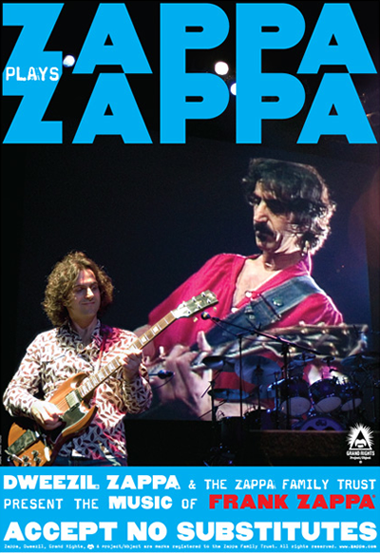
peace!
want to hire dweezil for your next project? he's only a few clicks away at esession.com/dweezilzappa!
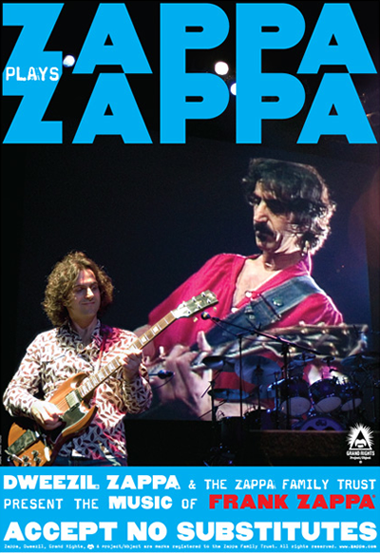
peace!
Monday, November 12, 2007
Thursday, November 8, 2007
from belarus, with love
so i know when making a record we have all thought to ourselves at one point - 'man i would LOVE to have this thing mixed in belarus.' well -thanks to eSession.com now the dream is a reality!
kanstantsin kulesh runs super 8 studios, a world class facility in belarus. kanstantsin is one of the country's top engineers - having mixed many top records and tv shows including "fabrika zvezd" - russia's version of american idol.
kanstantsin may be a world away, but he is always available to mix your next project on eSession.com.
check out these images of super 8!



peace!
kanstantsin kulesh runs super 8 studios, a world class facility in belarus. kanstantsin is one of the country's top engineers - having mixed many top records and tv shows including "fabrika zvezd" - russia's version of american idol.
kanstantsin may be a world away, but he is always available to mix your next project on eSession.com.
check out these images of super 8!



peace!
Wednesday, November 7, 2007
wednesday is the new tuesday
talent tuesday is back - and i am announcing it on wednesday no less!
need some keyboard tracks on the cheap? how about hiring miles davis' go to cat for 275? how about conan o'brien's keyboard player, or someone who has worked with nine inch nails?
please keep in mind that this is a special only price, and is for one part on one tune. additional takes or tunes will be negotiated directly with the talent and of course will cost more.
check out the special here.
peace!
need some keyboard tracks on the cheap? how about hiring miles davis' go to cat for 275? how about conan o'brien's keyboard player, or someone who has worked with nine inch nails?
please keep in mind that this is a special only price, and is for one part on one tune. additional takes or tunes will be negotiated directly with the talent and of course will cost more.
check out the special here.
peace!
Tuesday, November 6, 2007
bruce and ringo
check out this clip of bruce sugar having some fun in the studio with ringo!
although bruce seems to be able to keep a steady beat - his best work happens on the other side of the studio glass. bruce is available to mix your project through eSession.com.
peace!
although bruce seems to be able to keep a steady beat - his best work happens on the other side of the studio glass. bruce is available to mix your project through eSession.com.
peace!
PT goes mobile, it's about time!
digidesign just introduced the mbox 2 micro - a portable usb interface roughly the size of small thumbnail drive. there are no audio inputs but it does have a sleek little 1/8th inch headphone jack, making it perfect for editing and mixing on the go.

now if only it would host my iLok authorizations as well...
more about the mbox 2 micro.
peace!

now if only it would host my iLok authorizations as well...
more about the mbox 2 micro.
peace!
boob toob
did you know we have an eSession youtube channel - well, i guess who doesn't these days?
there are plenty of videos showing our amazing eTalent members doing what they do best!
the eSession youtube channel.
so, with that - check out our man pete lockett rockin it.
esession.com/petelockett
peace!
there are plenty of videos showing our amazing eTalent members doing what they do best!
the eSession youtube channel.
so, with that - check out our man pete lockett rockin it.
esession.com/petelockett
peace!
Monday, November 5, 2007
welcome!
welcome to the eSession ROCKS! blog. make sure to add us to your RSS reading list, as new content will always be going up - interviews, photos and videos from some of the world's best session players as well as insight into the everchanging music industry are just some of the examples of what we'll be posting.
if you want to know more about the site, make sure you sign up for one of our real time tours, they are a great way to get to know the site!
sign up here!
peace!
if you want to know more about the site, make sure you sign up for one of our real time tours, they are a great way to get to know the site!
sign up here!
peace!
Subscribe to:
Posts (Atom)
